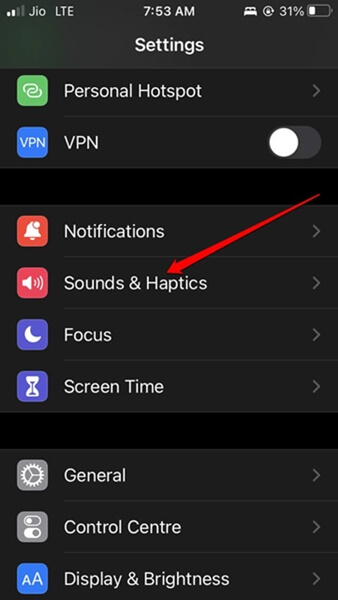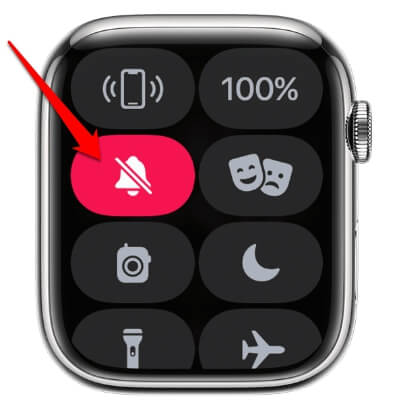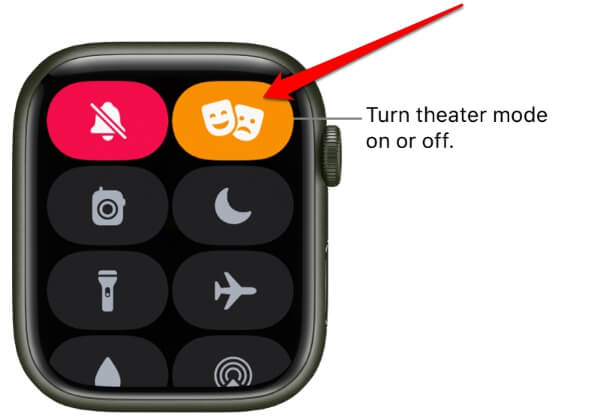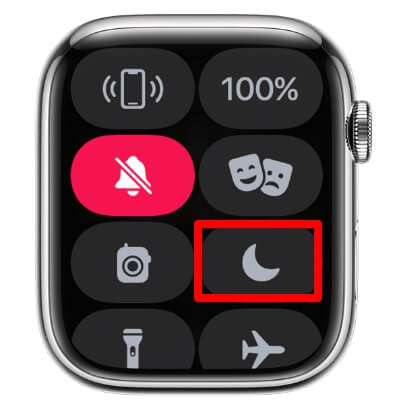However, sometimes it may be very intruding when you are trying to focus on your work or trying to get that quick nap. With the Apple Watch strapped to your wrist, it is with you round the clock. Normally, the iPhone and the Apple Watch are in sync. So, any notification on the iPhone (or the iPad) will be reflected on the Apple Watch. The continuous blinking of notifications can be quite irritating. Thankfully, to make the user’s life easy, Apple offers sufficient controls to silence the notifications on the Apple Watch.
How to Silence Your Apple Watch
Here are the various methods that will help you silent your apple watch so it won’t disturb you with notifications.
How to Silence Your Apple Watch1. Silence the Notifications from the iPhone2. Silence Your Apple Watch Using the Control Center3. Enable Theater Mode on Apple Watch4. Enable DND and Silence Apple Watch NotificationsWrapping Up
1. Silence the Notifications from the iPhone
Here is a cool trick you can enable from the iPhone settings to use on the Apple Watch and stop the ringing of any notification. When any notification alert appears on the Apple Watch, simply cover the watch with your hands. Do it for three seconds and the notification will stop. While it is a neat little trick to avert notification alerts and silence your Apple Watch, it may be distracting if notifications keep appearing now and then. You cannot every time leave your work and waste a few seconds covering up the watch.
2. Silence Your Apple Watch Using the Control Center
You can silence the notification alerts on your Apple Watch by accessing the control center settings within the watch. Make sure to turn off the Haptic alerts. Otherwise, you will feel the haptic vibration even if you hear no sound for an incoming notification. This can be distracting at a meeting, classroom, or while sleeping. Here are the steps to turn off the haptic vibrations on your Apple Watch.
3. Enable Theater Mode on Apple Watch
Apple Watch offers this helpful feature called Theater Mode. When enabled, it will turn the watch’s screen dark until you manually tap on it or press the crown of the watch. The Raise Wrist to Wake Screen feature also gets disabled when you activate Theater Mode. Also Read- How to Use Safety Check on iPhone in iOS 16
4. Enable DND and Silence Apple Watch Notifications
Finally, the classic way to get rid of all noisy notification alerts. Yes, you must enable the Do Not Disturb or DND as it is popularly called. When DND is active, your smartwatch won’t let out any sound or light up the screen when any notification appears. There are exceptions to Do Not Disturb which you cannot bypass. When the DND is enabled, heart rate alerts, alarms, and timers will remain unaffected. Any notification relating to these elements will present itself quite loudly. To enable Do Not Disturb mode on Apple Watch,
Wrapping Up
Notifications are important but never at the cost of your work, meeting, class, or sleep. It’s up to you to understand at what time of the day you do not want to be distracted by notifications from your gadgets. Use the tips in the guide and silence your Apple Watch alerts.