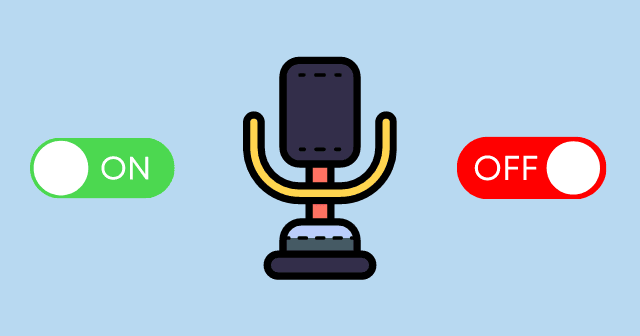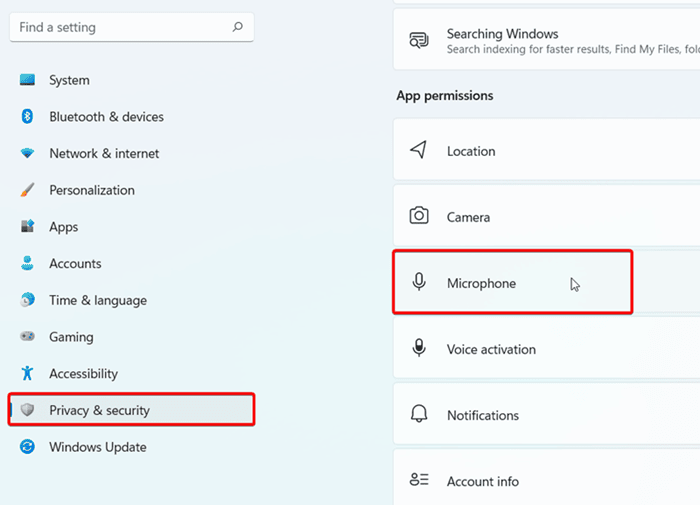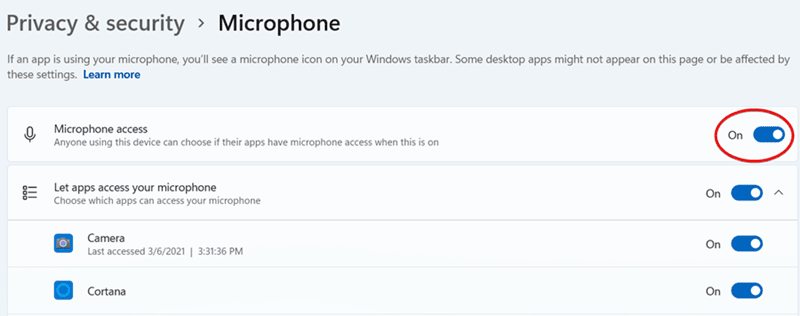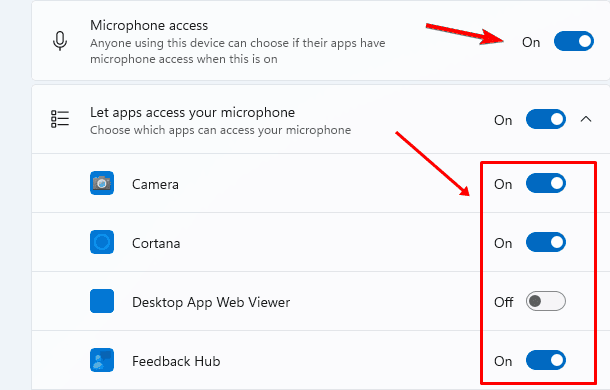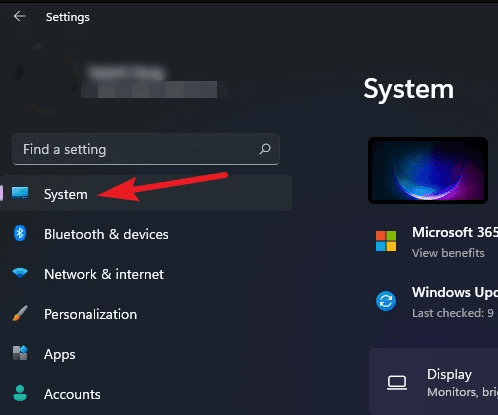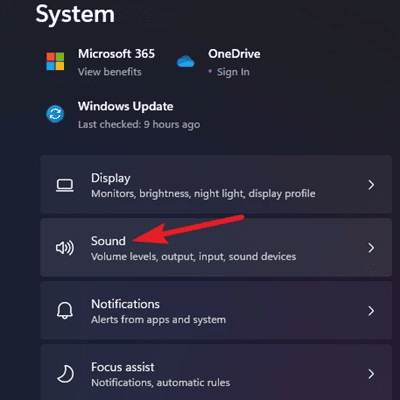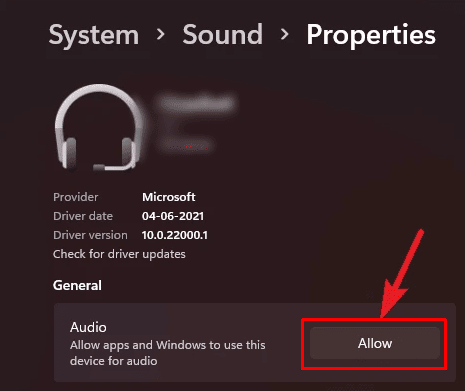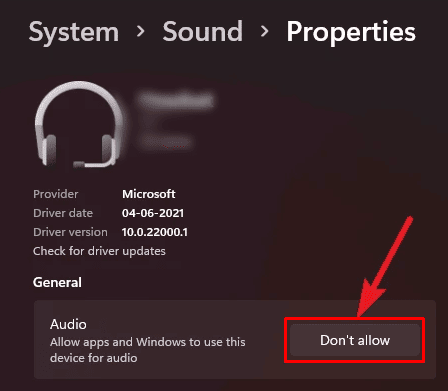There may be a chance that your Microphone is somehow disabled. Don’t be panic because there is no big issue with this. You can simply enable or disable the Microphone in Windows 11 settings as per your need. Microsoft adds more features in Windows 11 than Windows 10 because now you can manually give or revoke microphone permission from specific apps and microphone devices. You just need to follow up on our simple guide to learn how to turn on / off microphone access in windows 11. Also Read- How to Fix Low Microphone Volume Issue in Windows 11
Steps to Turn On or Turn Off Microphone in Windows 11
Let’s start with the basic and all-in-one method to enable or disable Microphone access in windows 11. let’s dive into it.
Steps to Turn On or Turn Off Microphone in Windows 11Enable or Disable Microphone Access in Windows 11 (VIDEO)How to Enable or Disable Microphone Access for Specific AppsEnable or Disable Microphone Using Sound SettingsFrom Editor’s Desk
Enable or Disable Microphone Access in Windows 11 (VIDEO)
How to Enable or Disable Microphone Access for Specific Apps
Windows 11 also offer a feature to give or revoke microphone access to specific apps. You can use this to prevent any of the apps from getting your audio so that you can disable it specifically.
Enable or Disable Microphone Using Sound Settings
Here is another way to open microphone permissions via sound settings. It is just like the basic one we previously discussed. Using this, you can control the microphone hardware and control permissions.
From Editor’s Desk
At the end of the article, I hope you will know how to control your microphone access in the Windows 11 operating system. It is now easy and simple to enable or disable microphone permission to specific apps and devices. If you face any problem regarding this article. Let us know in the comment section.