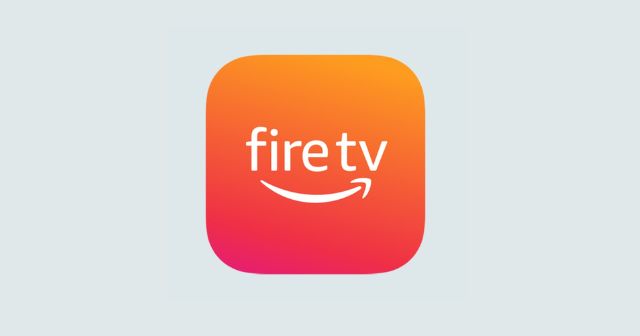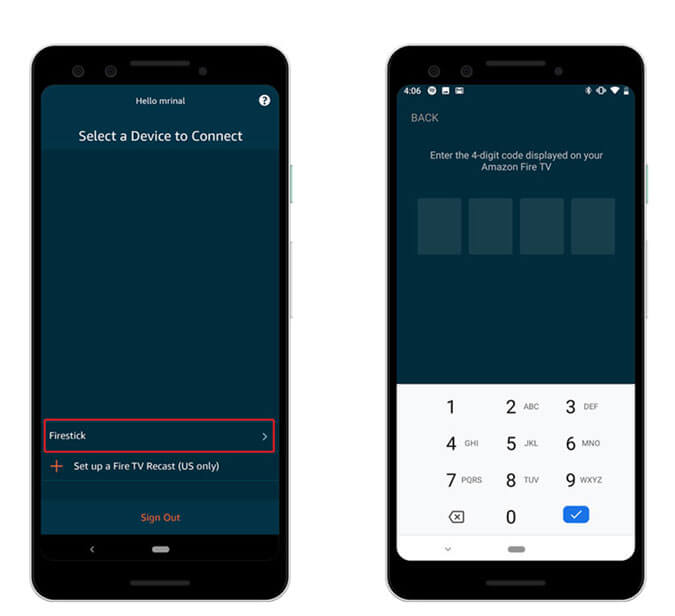The connectivity of FireStick depends upon WiFi. To set up WiFi for the first time on the FireStick TV, the concerned FireStick remote controller is used. Sometimes, it may happen that you are traveling somewhere and taking your FireStick with you. Unfortunately, you forget to grab the remote. Then you cannot even connect the FireStick streamer to WiFi. In another possible situation, it may also happen that you are at your home but the FireStick TV remote is malfunctioning. Then you need to know a few ways to control the FireStick TV without a controller. Also Read- Best Live TV Apps for Firestick / Fire TV
Best Ways to Use FireStick TV if You Forgot or Lost FireStick Remote
By now you must have understood that we need the FireStick TV for two purposes. The first one is to set up a WiFi connection that will help stream the contents on a smart TV. Second, to control the interface on the television, navigate around the options and go to Settings the remote is a must.
Best Ways to Use FireStick TV if You Forgot or Lost FireStick Remote1. Try Using a FireStick Remote from Previous Generation2. Use an External Controller like a Mouse or Keyboard to Run the FireStick3. Carrying the FireStick TV but Forgotten to Take the FireStick Remote?4. Turn your Smartphone into FireStick Remote5. Use the Smart TV Remote to Stream from FireStickWrapping Up
1. Try Using a FireStick Remote from Previous Generation
If you have been using the previous generation of FireStick TV then you must have a corresponding FireStick Remote from the old FireTV streamer. Then grab that one, pop in a couple of new batteries and you will be good to go.
You may not know this but FireStick TV supports remote controllers from the older generations. While your streaming won’t be hindered the previous generation remote won’t have a few buttons. If you have the latest 4K firestick then you may find it tricky to stream with the previous generation remote that doesn’t offer volume, mute, and power buttons. If you are wondering how to pair the older remote with the new FireStick TV, then check these simple steps out.
2. Use an External Controller like a Mouse or Keyboard to Run the FireStick
If you like experimenting with streaming devices, here’s an interesting hack you may apply. If the FireSTick remote is lost or not working, you can instead use a mouse or keyboard to control the FireStick TV.
3. Carrying the FireStick TV but Forgotten to Take the FireStick Remote?
In this troubleshooting, you have to create a new WiFi hotspot for FireStick. In case, you are traveling with your FireStick TV but forgot to carry along the FireStick remote, this trick will help you out. To create the WiFi hotspot you will require a smartphone. To use the virtual remote control on the Fire TV app, you will require another smartphone. With everything ready, you can use the virtual remote control to navigate around the FireStick interface on the TV. With the WiFi connection intact, streaming your favorite content will be one click away. The only downside to this method is you need to have two smartphones with you.
4. Turn your Smartphone into FireStick Remote
After knowing this trick to control your FireStick TV using a smartphone, you won’t feel the need for a dedicated remote control. All you need to do is connect your smartphone and the FireStick TV streamer on the same WiFi network. Let me explain this in detail. Now, you will see a virtual remote on the smartphone screen. To navigate around swipe on the free space of the online remote of the Fire TV app. To execute a function or press OK, tap once on the free area. Everything you should be doing on FireStick using the actual remote controller can now be done using the virtual FireStick remote.
5. Use the Smart TV Remote to Stream from FireStick
Here is an interesting fact for you. The FireStick can be controlled using the remote controller of the Smart TV brand that you are using. It is generally dubbed HDMI-CEC where CEC means Consumer Electronics Control. Usually, the HDMI Consumer Electronics Control is enabled by default on most smart TVs. You can still double-check and enable it from the settings. The exact naming of this feature varies from one brand of smart TV to other. I have mentioned a few examples of what this feature is named by some prominent electronics brands.
Philips | EasyLink LG | SimpLink Sony | Bravia Sync
For navigating around the interface of FireStick on the TV, you can use the arrow keys of the smart TV remote. Though you may not enjoy a fluid experience as the functionalities of smart TV remote varies from one brand to the other, until you find your lost FireStick remote it should handle the job decently. Read Now | Google TV iOS App is Finally Available to Apple Users
Wrapping Up
When you have a smart TV with FireStick to stream your favorite content, the lack of a remote should not hinder your entertainment. If you lost your FireStick remote, then instead of hastily buying a new one, give a try to the various methods mentioned above. I’m sure that will solve the issue for you.