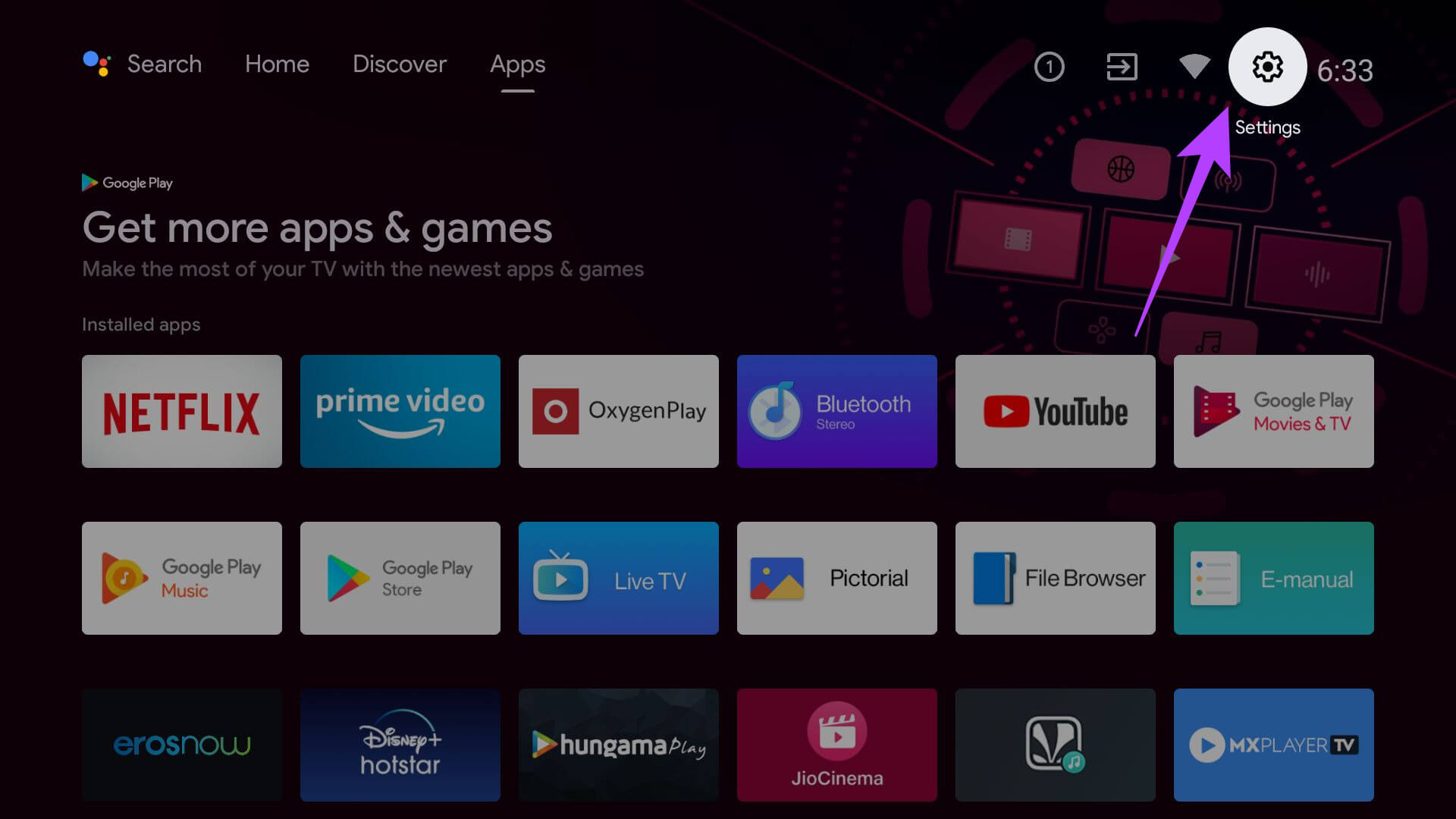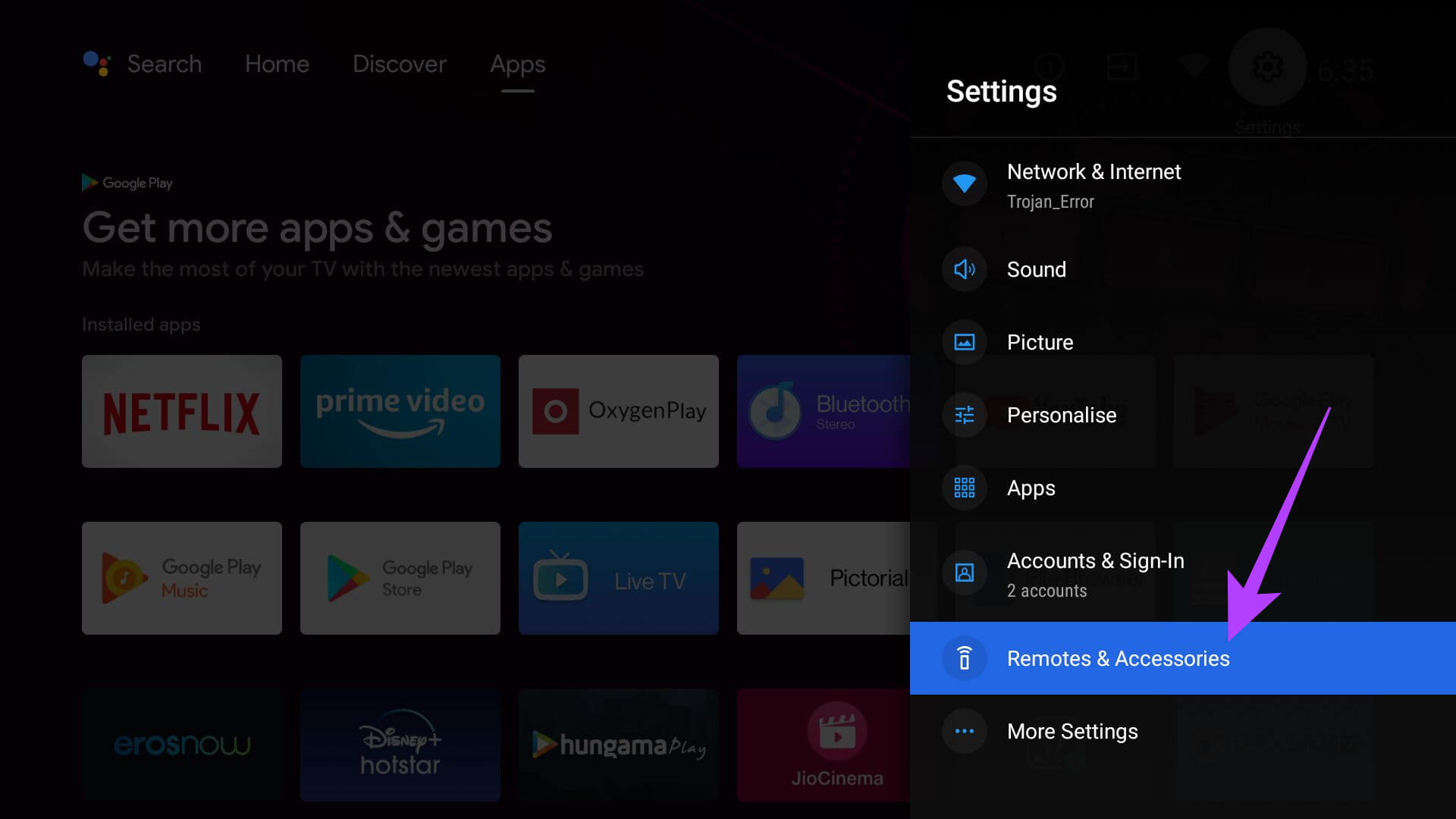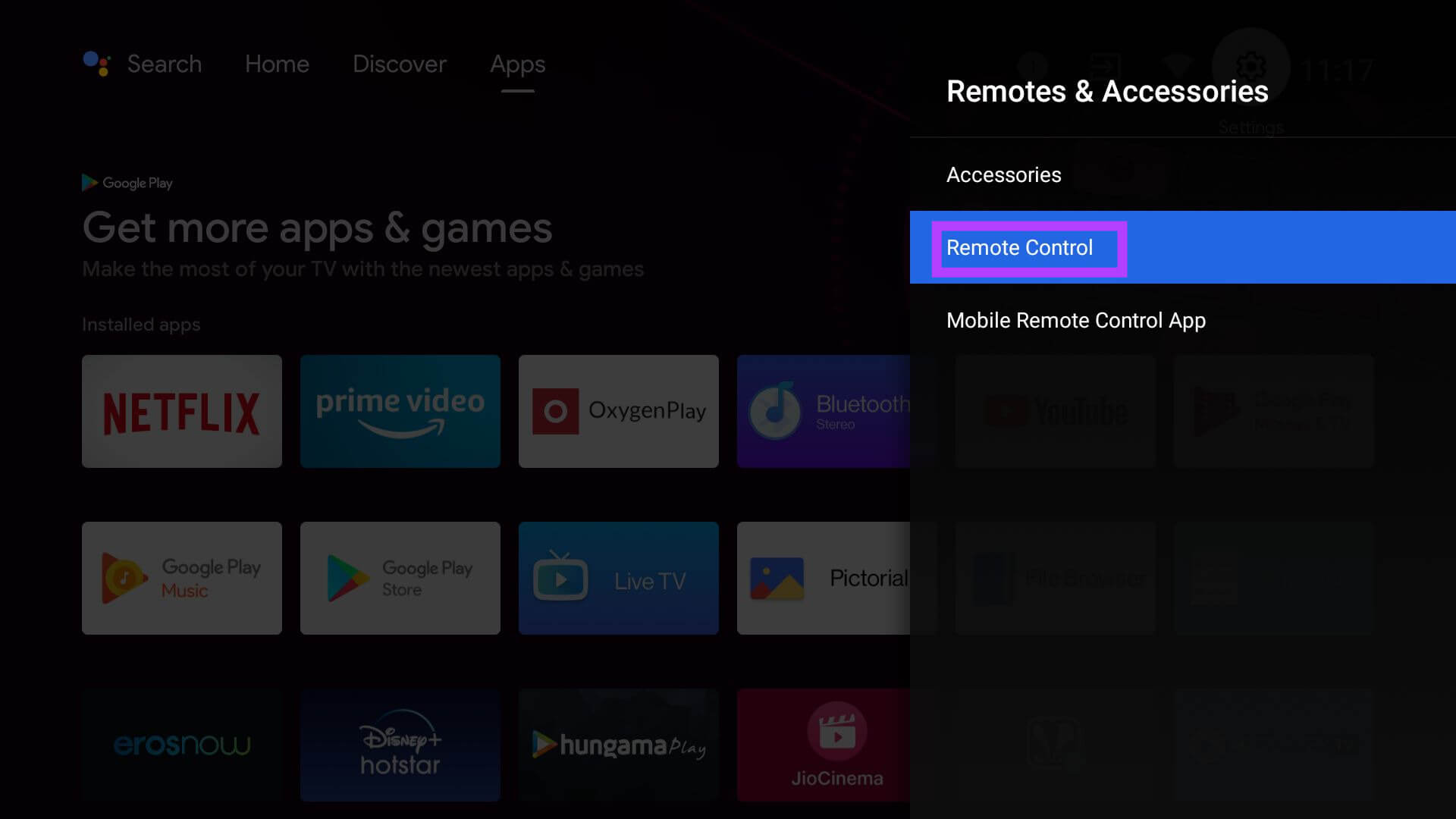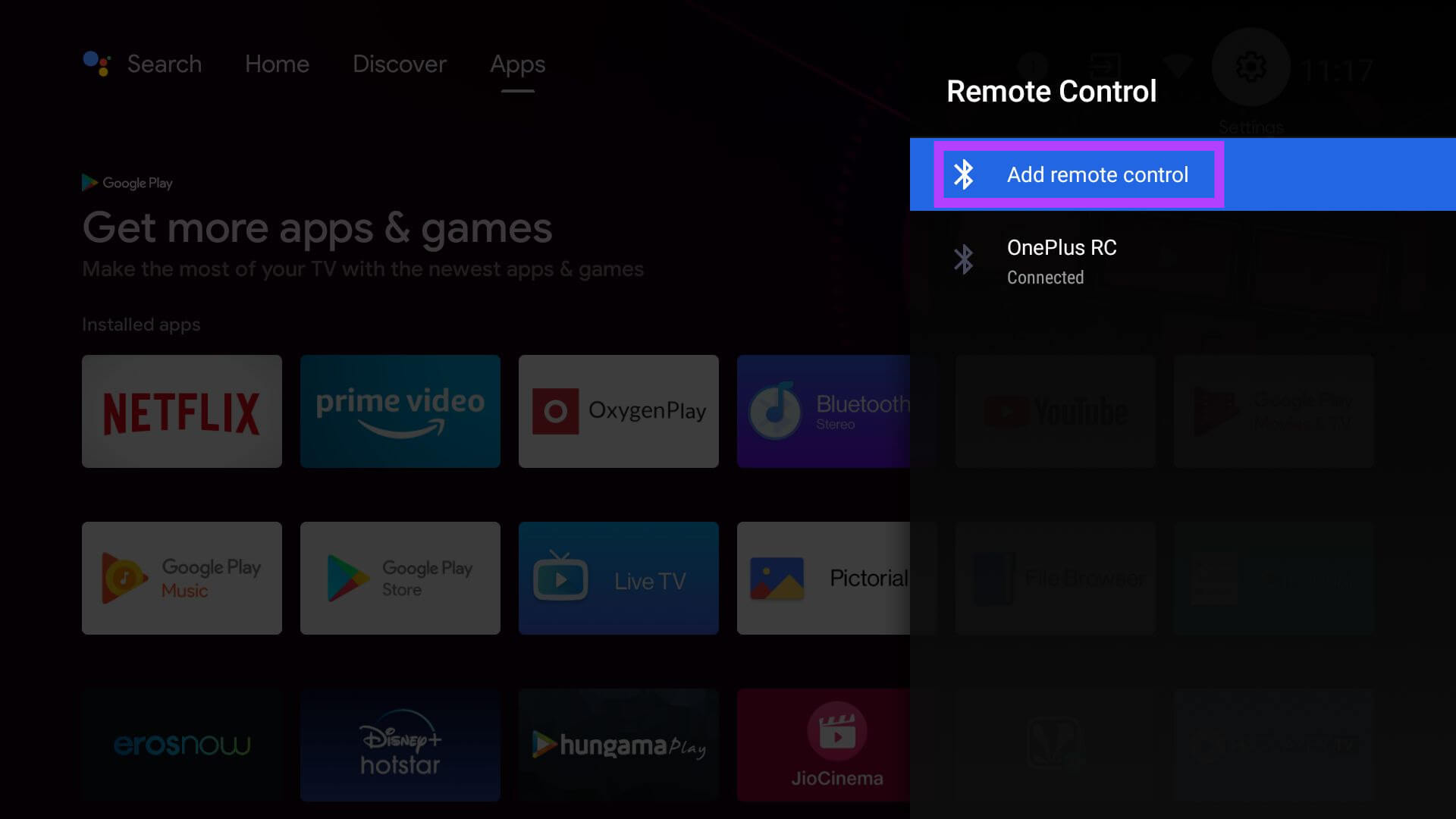Although with all these benefits a smart TV provides, it still needs to be controlled using a remote control. The remote carries out various functions and helps you navigate across the user interface on the Android TV. We need to first understand a few reasons that may have caused the Android TV remote to not work properly.
Reasons why Android TV Remote is not Working
It could be just a random bug that is causing the remote to malfunction. Also, if the remote has taken a plunge from your hands onto a hard surface, it may have been damaged. Something as simple as the battery of the Android TV remote running out of juice can stop it from working. If the infrared emitter has taken a hit then no signals will emit from the remote control.
Reasons why Android TV Remote is not WorkingTroubleshooting Tips to Fix Android TV Remote not Working1. Stay Close to the Television while Pointing the Android TV Remote at it2. Change the Batteries on the TV Remote3. Restart the Android TV4. Use the Google TV App as Online Remote5. Use a Mouse to Connect to Android TV Remote6. Check if the IR Emitter is Faulty7. Contact the Service CenterWrapping Up
When trying to connect to the Android Tv if the remote control is far away, then connectivity cannot be established. The same can happen if there is any solid object like a wall or any furniture hindering the signal from the remote control to reach the smart TV. Read Now | 5 Best Flash Supported Browsers for Android
Troubleshooting Tips to Fix Android TV Remote not Working
Here are the various working solutions you can utilize to get the Android TV remote working again.
1. Stay Close to the Television while Pointing the Android TV Remote at it
For both Infrared remote controllers and Bluetooth-based TV remotes, you need to stay closer to the TV to operate the remote. Make sure that there is no obstacle between your remote and the TV. The closer you are and in front(IR remotes) of the Android TV, will decide how smoothly the connection will be established.
2. Change the Batteries on the TV Remote
This is super easy to implement.
3. Restart the Android TV
Though the remote control is not working, you can still restart your Android TV. You have to use an orthodox method though. Take out the plug of the TV from the socket. Wait for sometimes and then put it back in there. Once the TV reboots, try to use your smart TV remote and check if it is working or not?
4. Use the Google TV App as Online Remote
You can use a virtual remote control in case the physical Android TV remote is not working. For that, you have to use the Google TV app on your smartphone. Once the pairing completes, you will see a virtual remote interface that you can use on your smartphone to control the smart TV. Until the actual TV remote is fixed, you can enjoy your entertainment using the online remote control.
5. Use a Mouse to Connect to Android TV Remote
This trick will require you to connect a mouse externally to the smart TV and using that pair the TV with its remote. The above step will pair the Bluetooth TV remote to the TV. If the remote controller has some hardware damage this method won’t work.
6. Check if the IR Emitter is Faulty
Here is a cool trick to know if your Android TV remote is faulty or not. This will work for the remotes with Infrared emitters. Infrared lights are not seen by naked eyes but can be caught on the camera. If the light shows, it means the remote is working just fine. If not, then the IR emitter needs a quick fix.
7. Contact the Service Center
Finally, if nothing is working, I suggest checking with the shop, or outlet from where you bought the Android TV and its accompanying remote controller. They have their technicians who can properly check the remote control and fix the hardware issues if necessary. If the TV is under warranty you can claim a free replacement by discussing it with the concerned TV showroom.
Wrapping Up